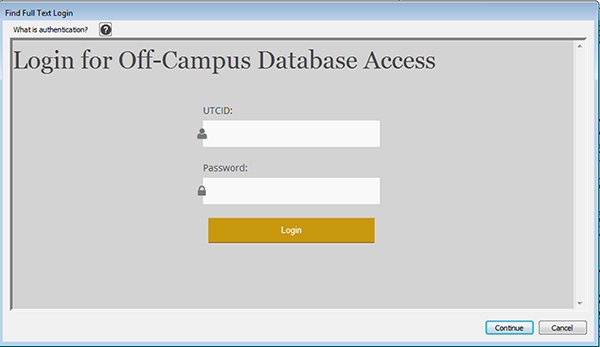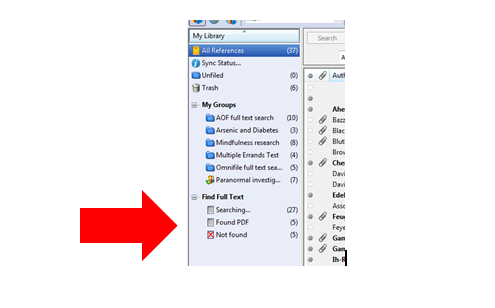There is a change to the URL that makes it possible for EndNote desktop to search for the full text of articles listed in your EndNote library. If you have been using the Find Full Text feature, your old OpenURL Path URL will not work.
If you haven’t used the Find Full Text feature of EndNote desktop, you may want to watch this short (4 minute) video that shows what it does and how to use it.
Please make the following change as soon as possible.
EndNote for Windows:
- Open EndNote program
- Edit
- Preferences
- Select Find Full Text
- For “OpenURL Path” copy and paste this link: https://utc.primo.exlibrisgroup.com/discovery/openurl?institution=01UTC_INST&vid=01UTC_INST:01UTC&
- For “Authenticate with URL” copy and paste this link: https://proxy.lib.utc.edu/login
- Click OK
EndNote for the Mac:
- Open EndNote program
- Click on EndNote X7 in the menu
- Preferences
- Select Find Full Text
- For “OpenURL Path” copy and paste this link: https://utc.primo.exlibrisgroup.com/discovery/openurl?institution=01UTC_INST&vid=01UTC_INST:01UTC&
- For “Authenticate with URL” copy and paste this link: https://proxy.lib.utc.edu/login
- Click Save
- Close the EndNote Preferences window
In the video, they are not using the “Authenticate with URL”, but we use it at UTC so you can search for full text even when you’re off campus.
When you use Find Full Text, it will ask you to enter your UTC ID and password. Once you’ve done that, you’ll see this screen:
Ignore the “Database Selection Error” message and just click on Continue. Then choose Find Full Text once more and the process will start. You’ll see how EndNote is doing over on the left side:
If you have questions or need some assistance, please contact Chapel-Cowden@utc.edu.